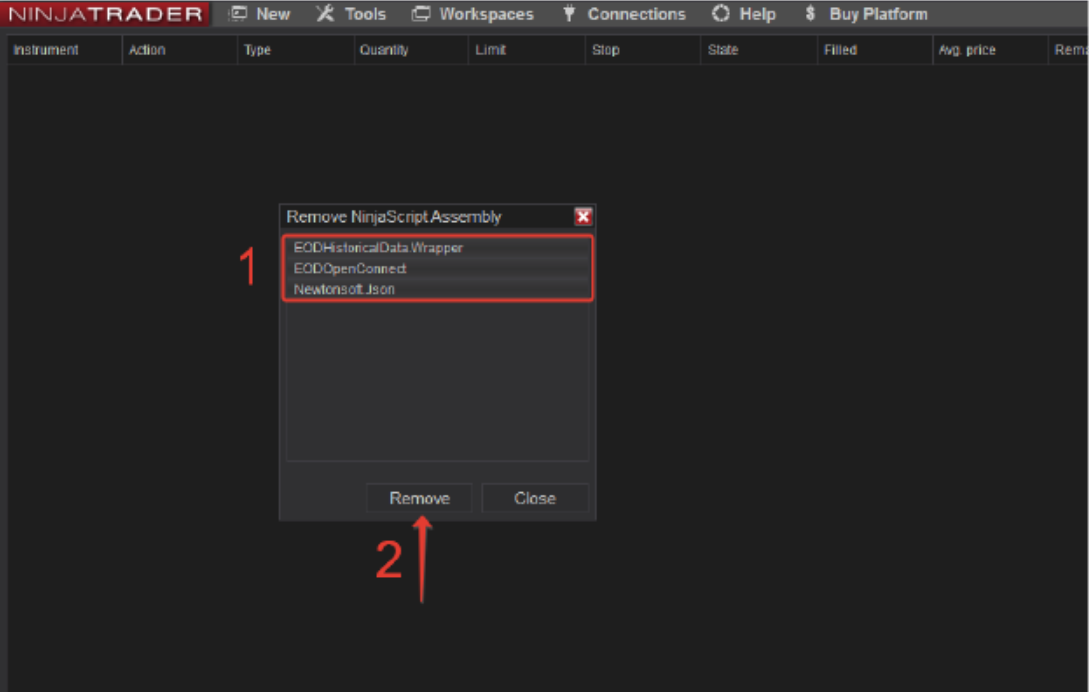Financial Data Connector installation guide
The adapter can be installed to NinjaTrader by navigating to the NinjaTrader Tools menu > Import > NinjaScript and selecting the .ZIP file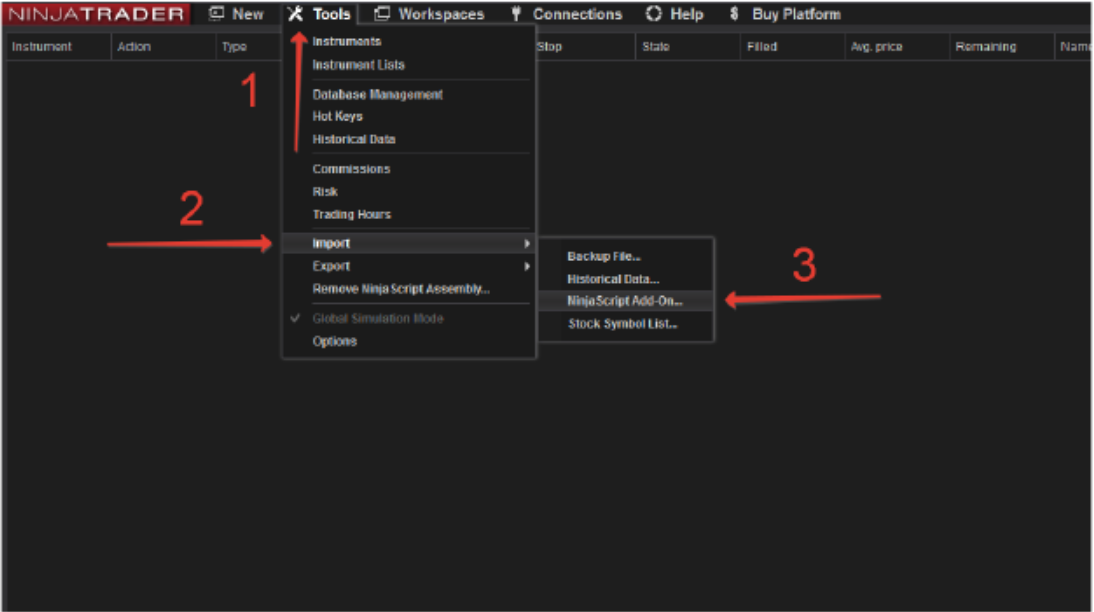
After selecting the file and successfully importing the connection, you will see the following information window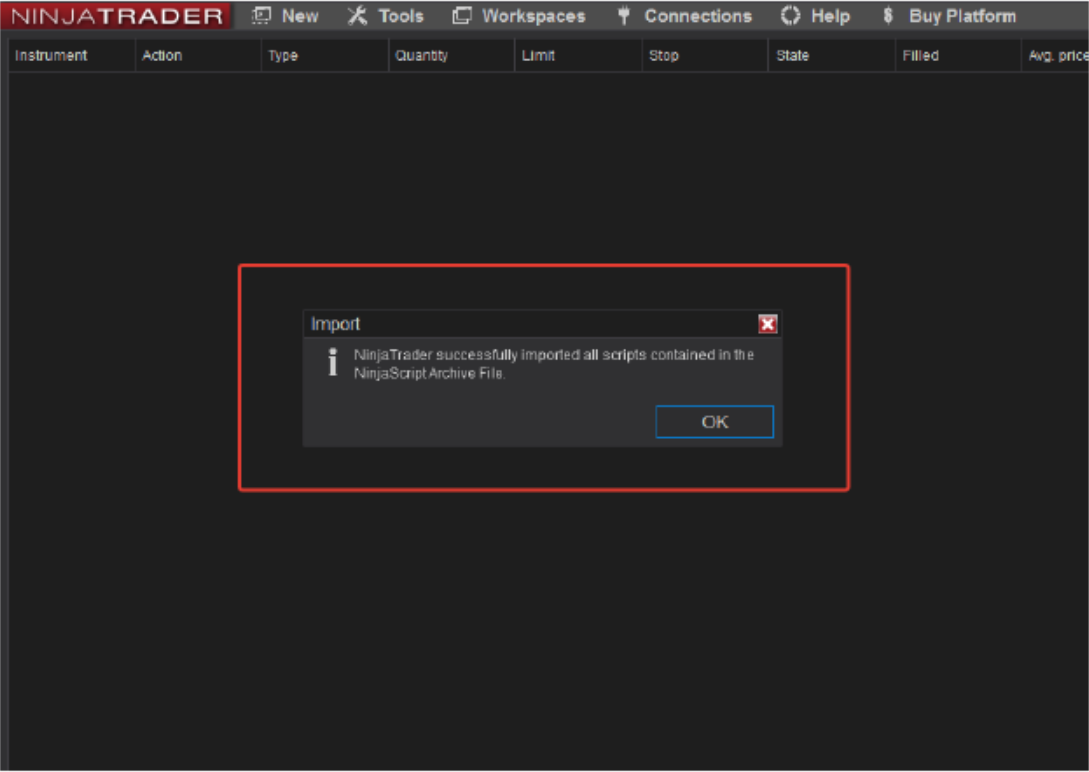
To configure the adapter you need to open the connections window. Connections > Configure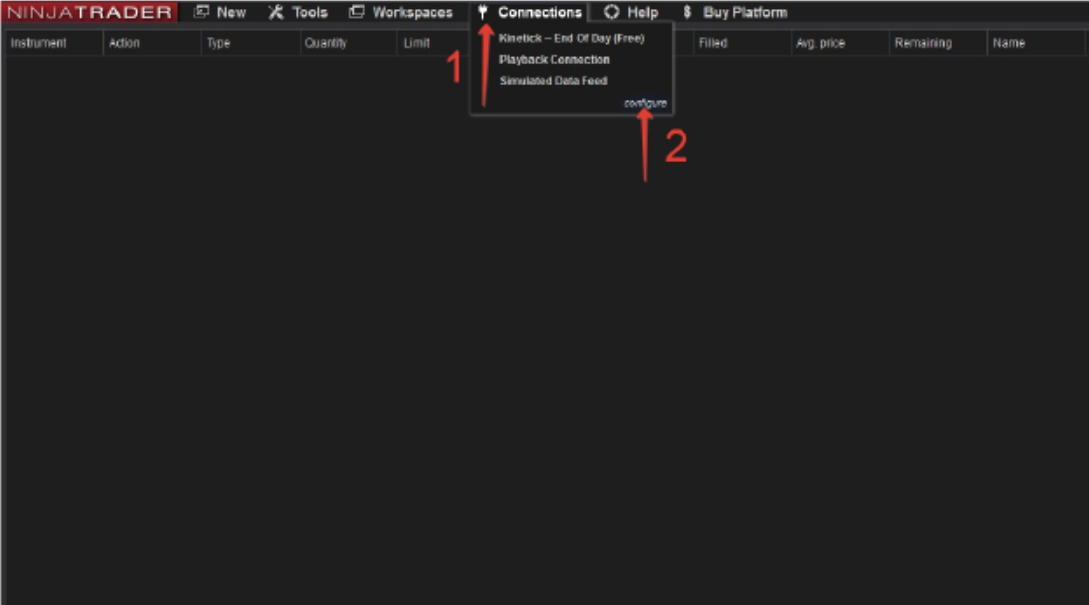
In the Connections window, select EODHD financial APIs and add it to your connections. EODHD Financial APIs > Add 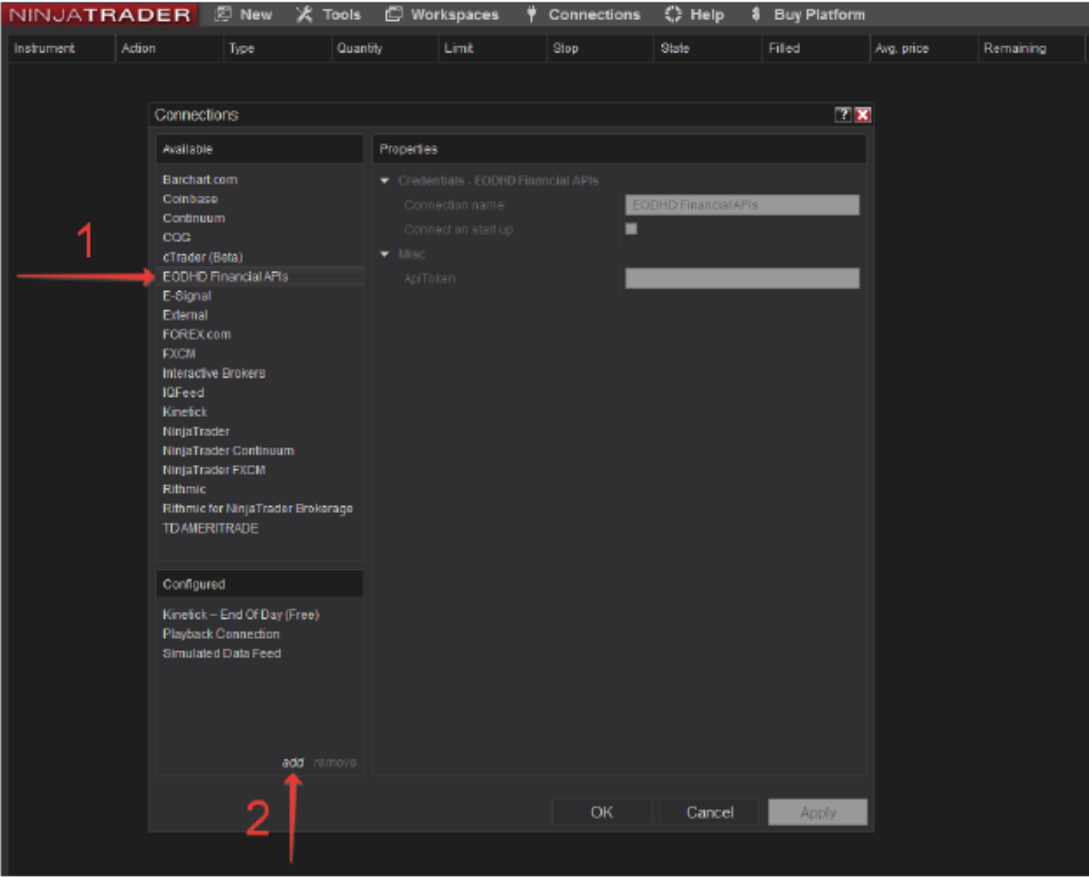
After adding the adapter, you can change its name and enter your Api key. Don’t forget to save the changes.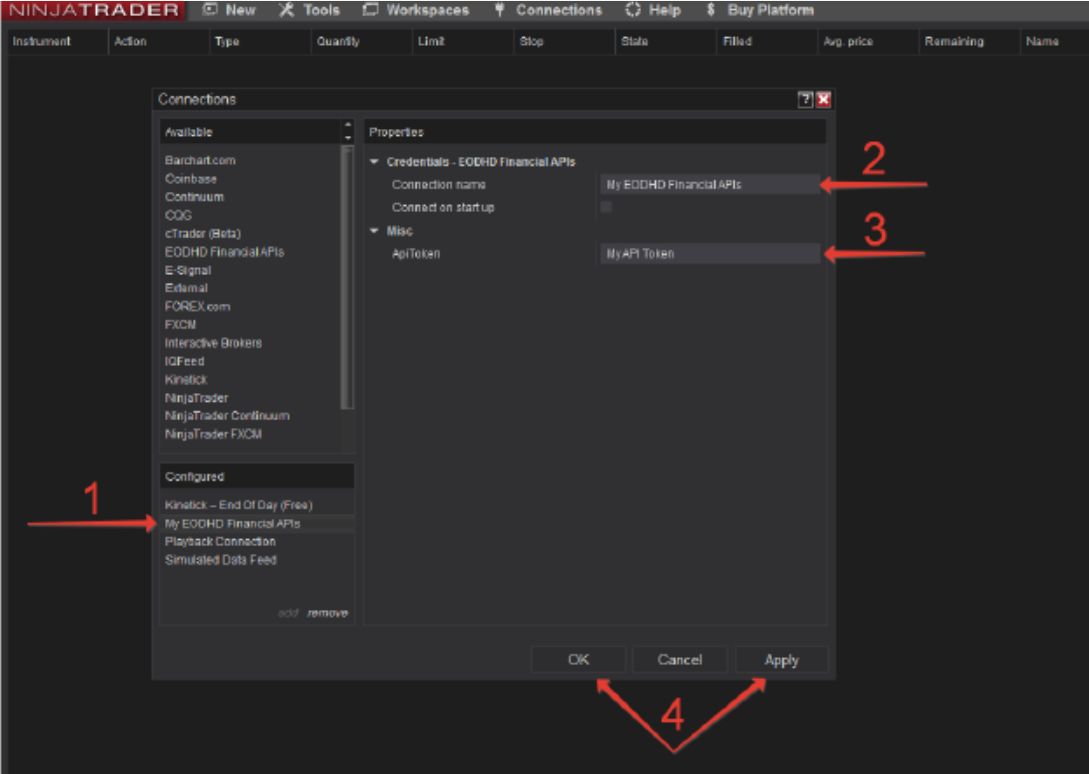
The last step to start using the connection is to simply turn on the adapter. The signal in the lower left corner of the screen will turn green.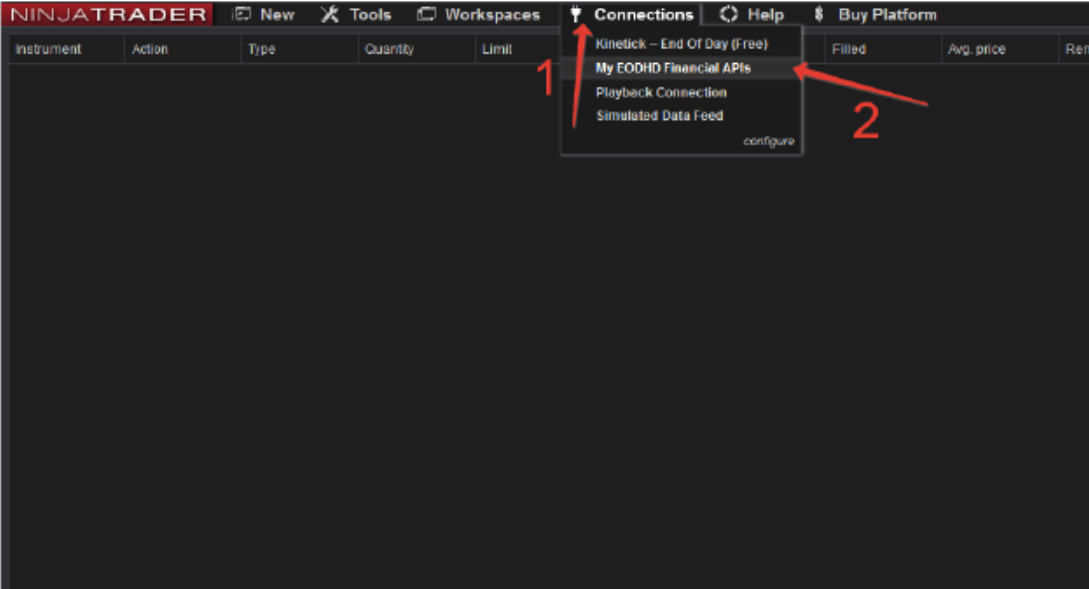
Activation and EOD + Inraday data obtaining process
Activate the EODHD Financial Data Connector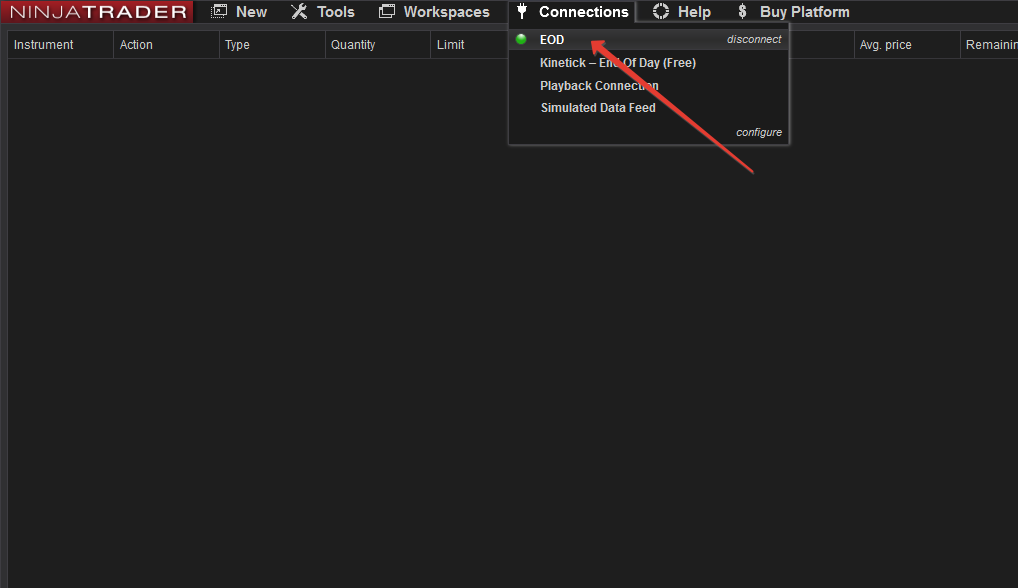
Start to create the chart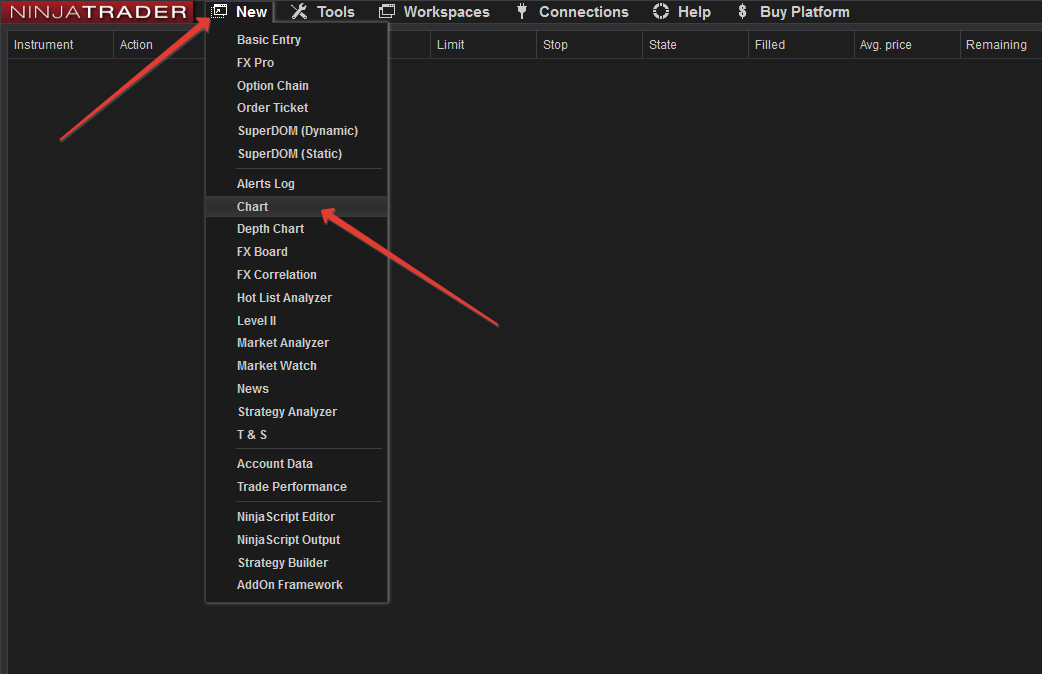
Choose the needed ticker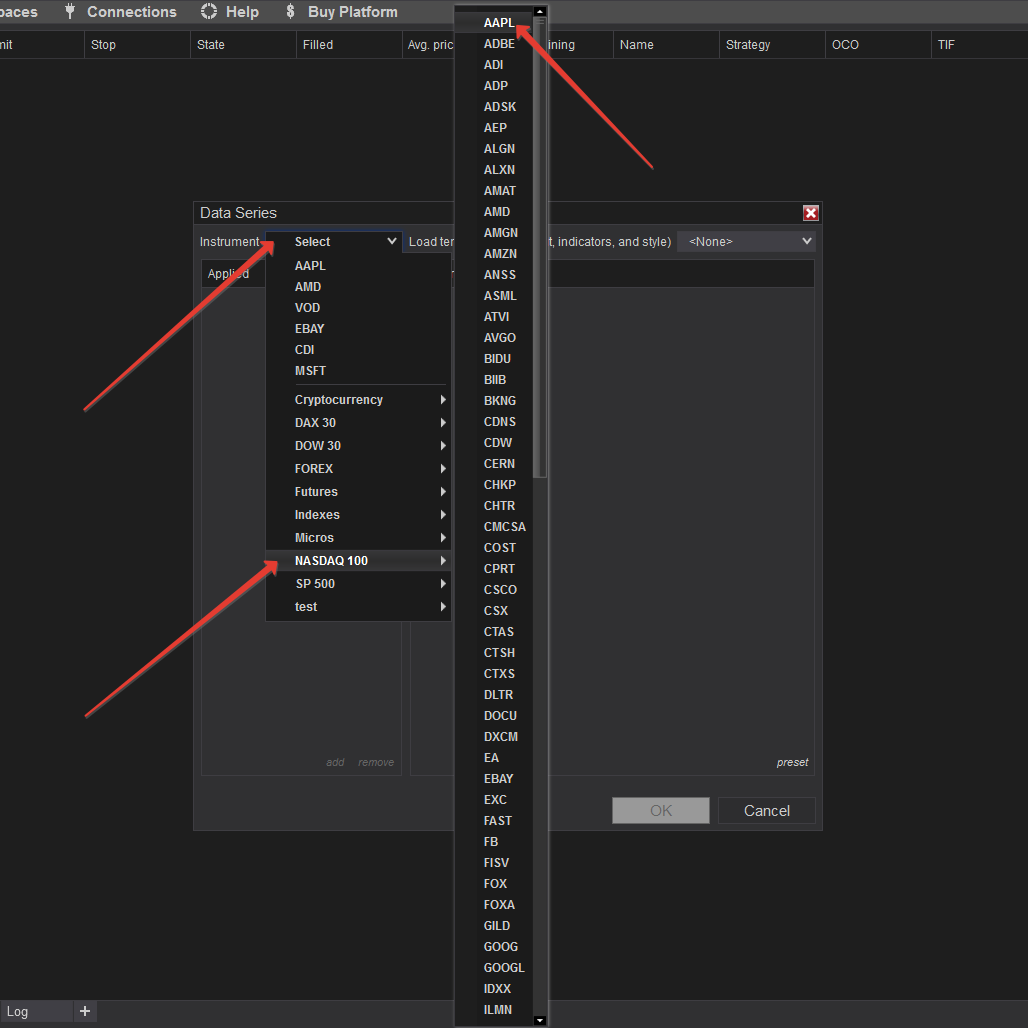
Customize the tickers data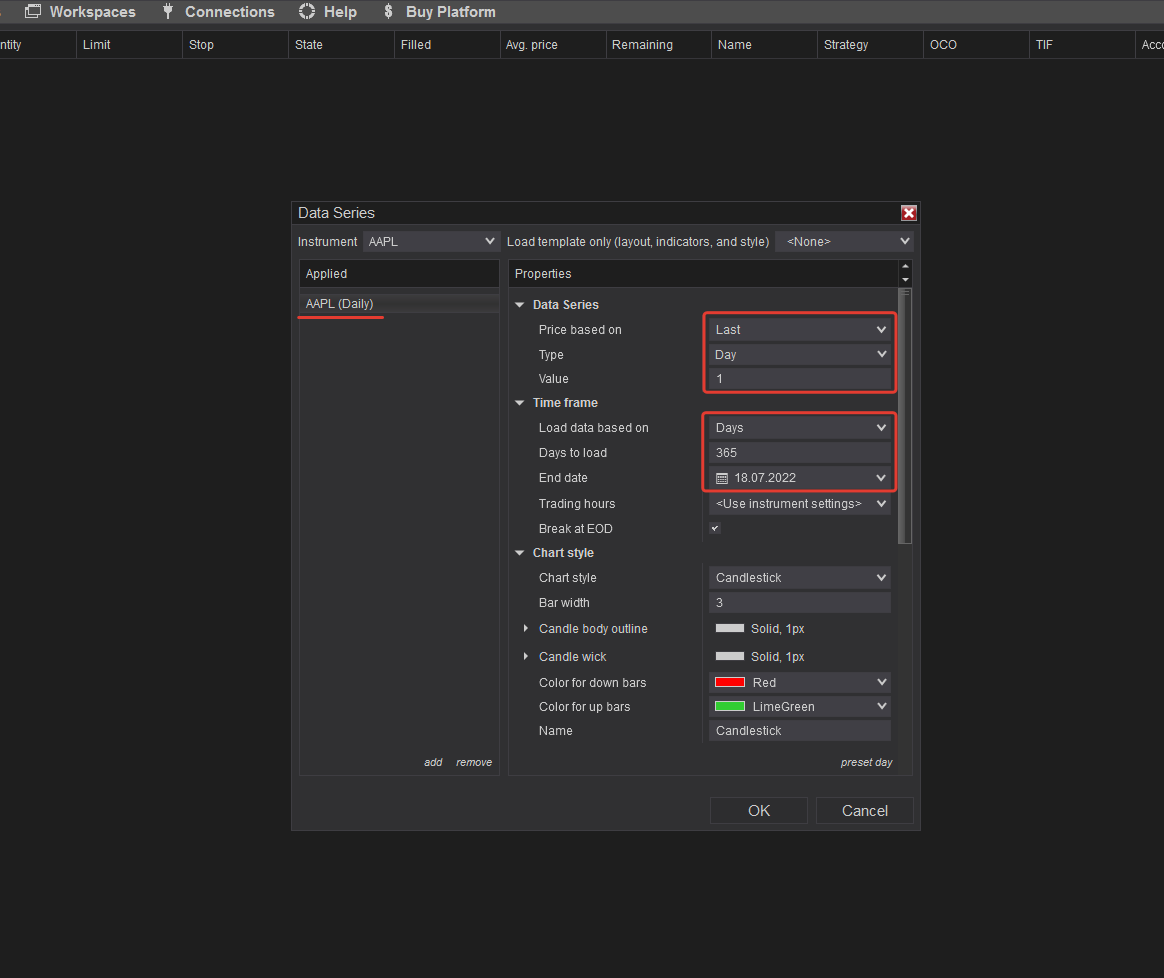
Congrats, the chart is ready for any type of analysis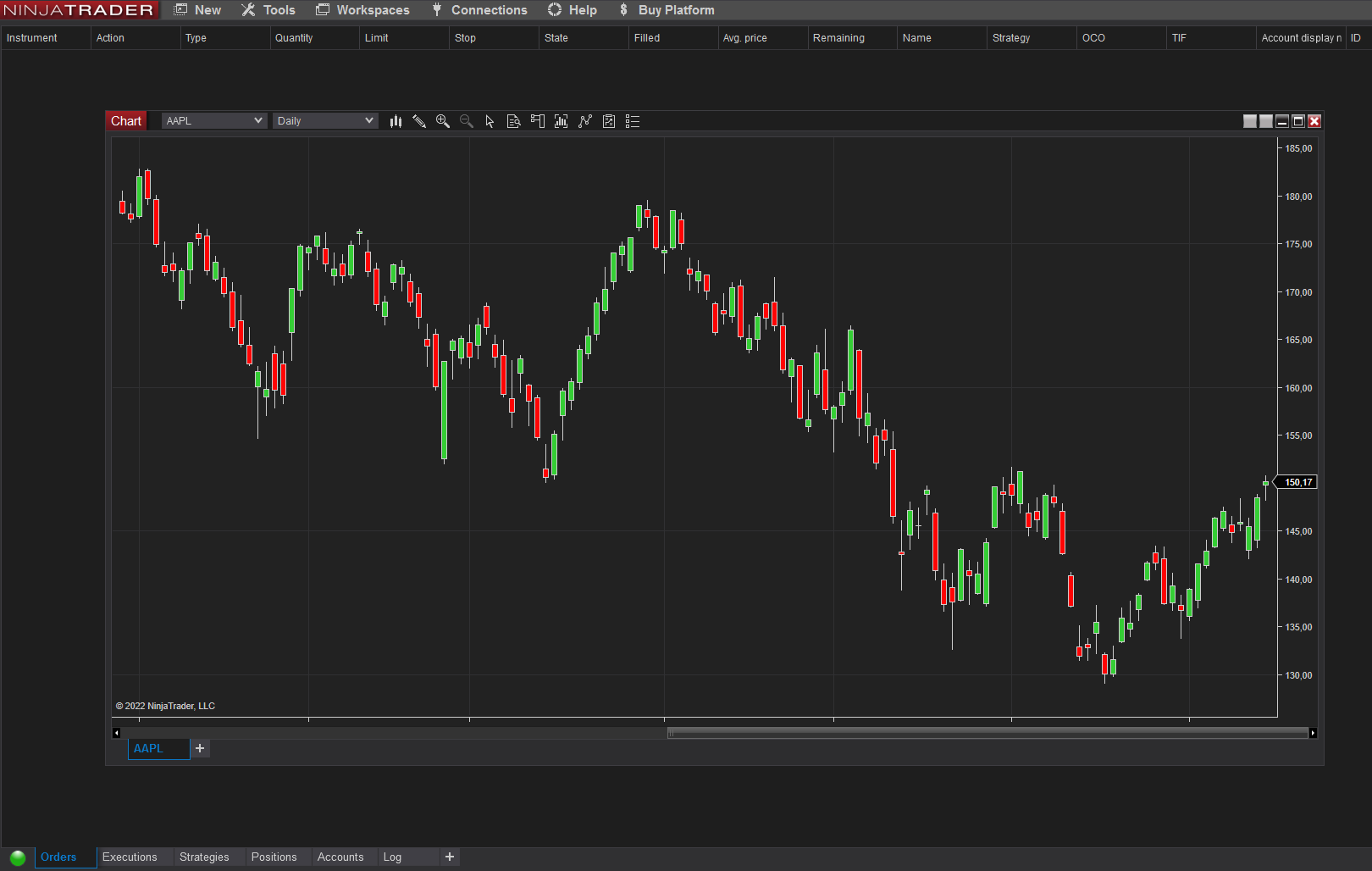
Transmitting Stocks Fundamentals to the NT Market Analyzer
Go to the NinjaTrader Tools menu > New > Market Analyzer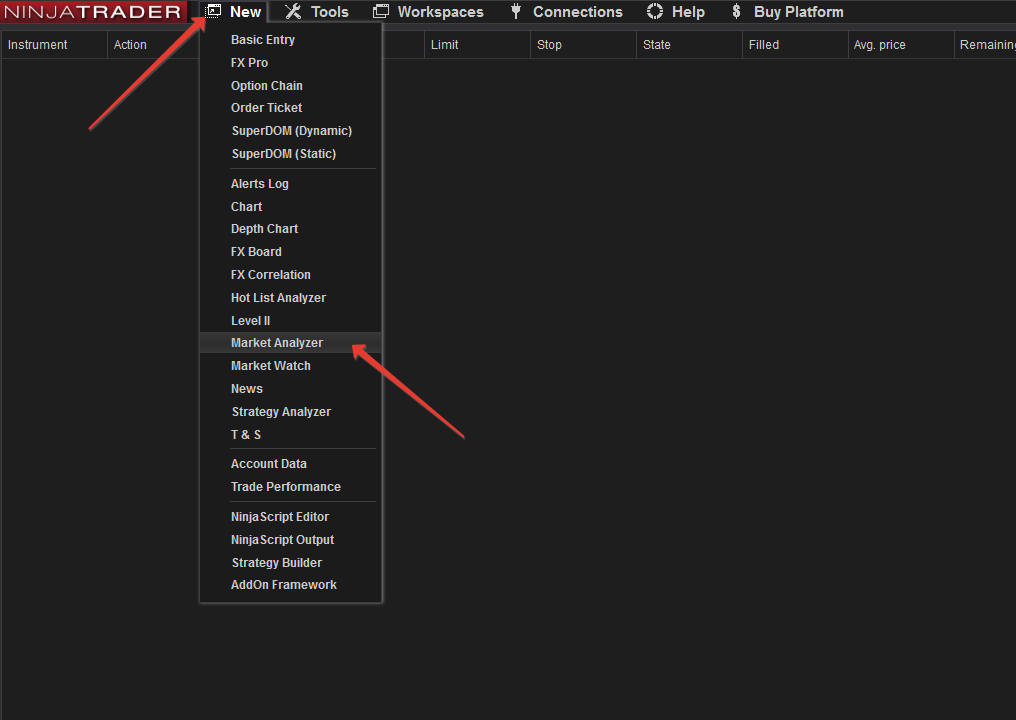
Choose columns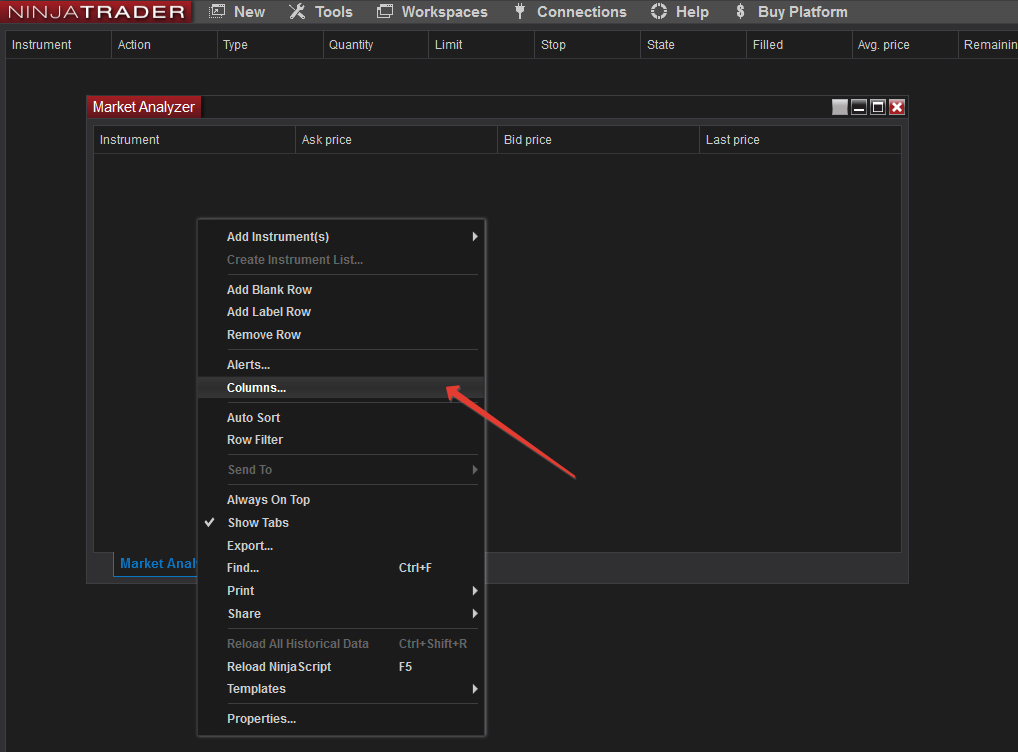
Specify the data categories you would like to analyze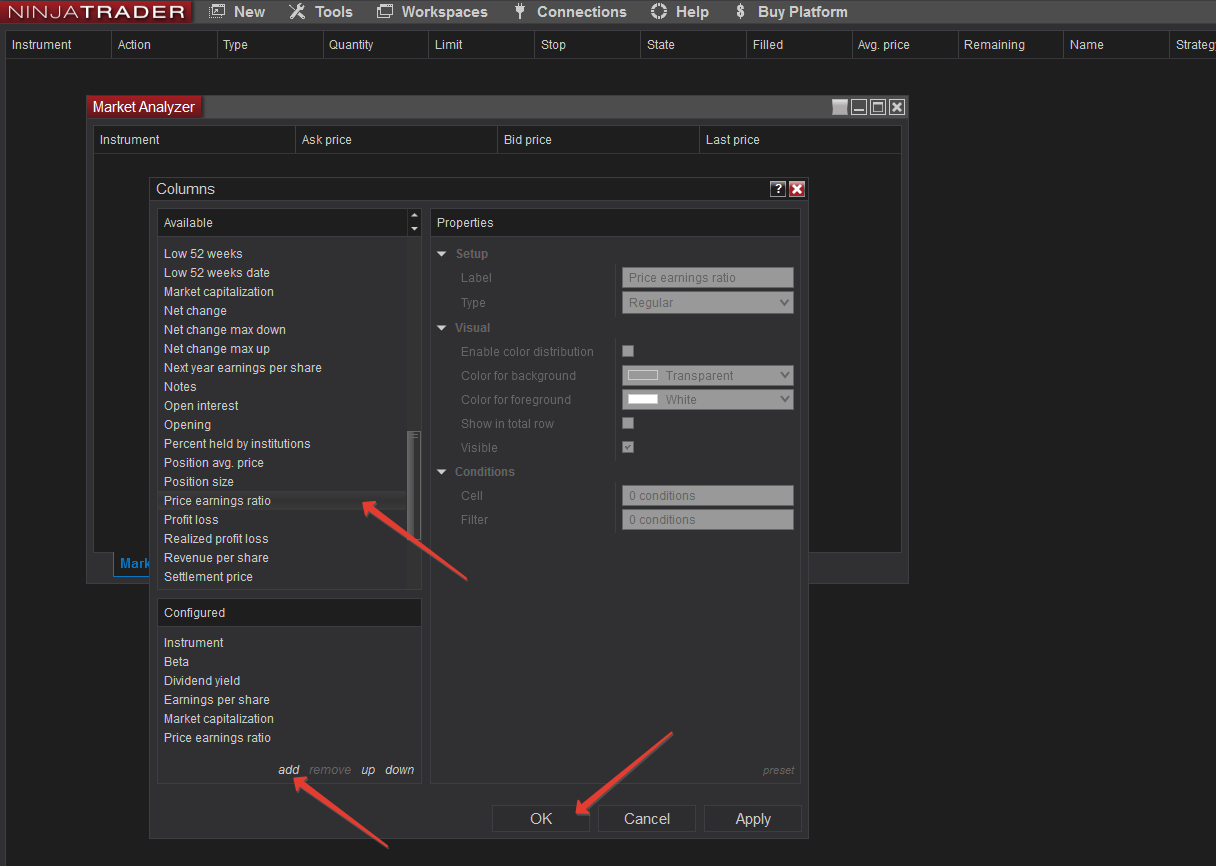
Choose the tickers to get fundamentals data for them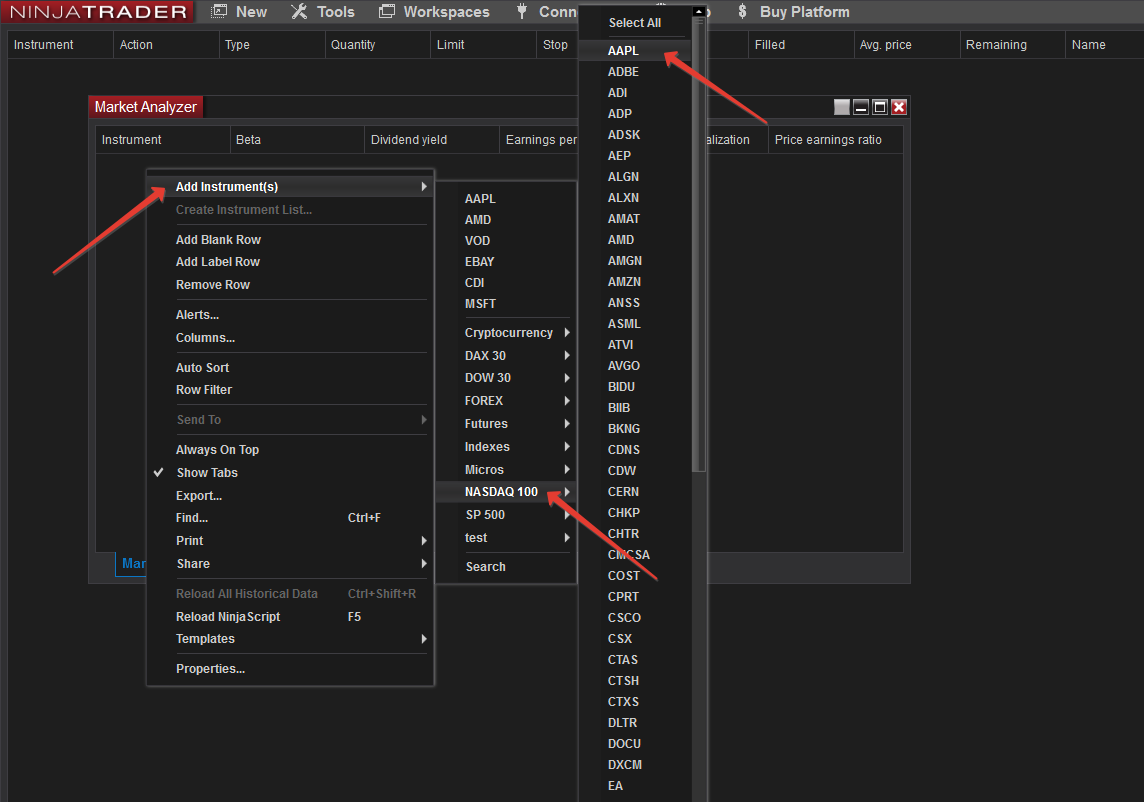
Done, you are successfully transmitted Stocks Fundamentals Data to the NinjaTrader Market Analyzer 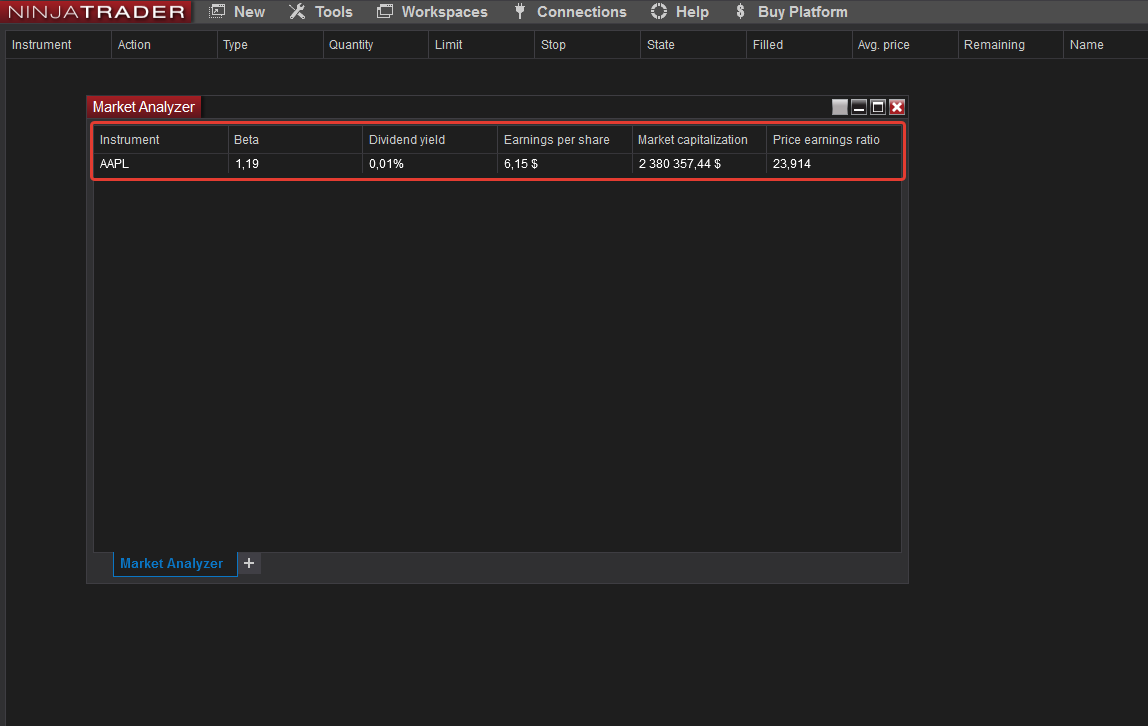
Financial Data Connector uninstallation guide
To remove the connection use the Tools menu > Remove NinjaScript Assembly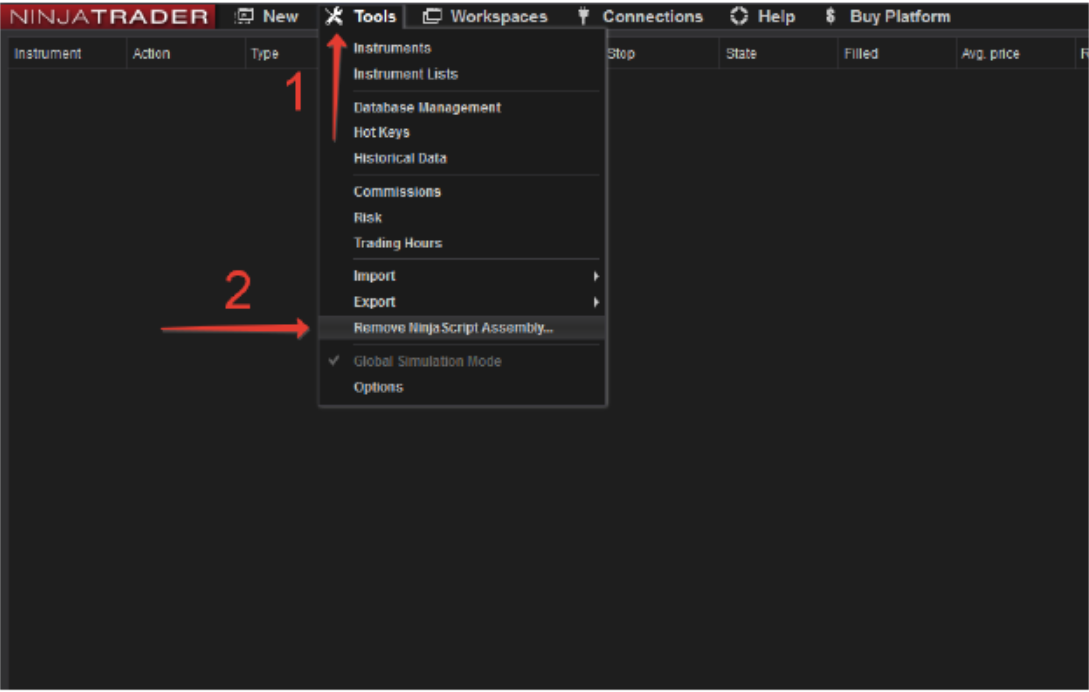
Select all 3 DLL files and press Remove