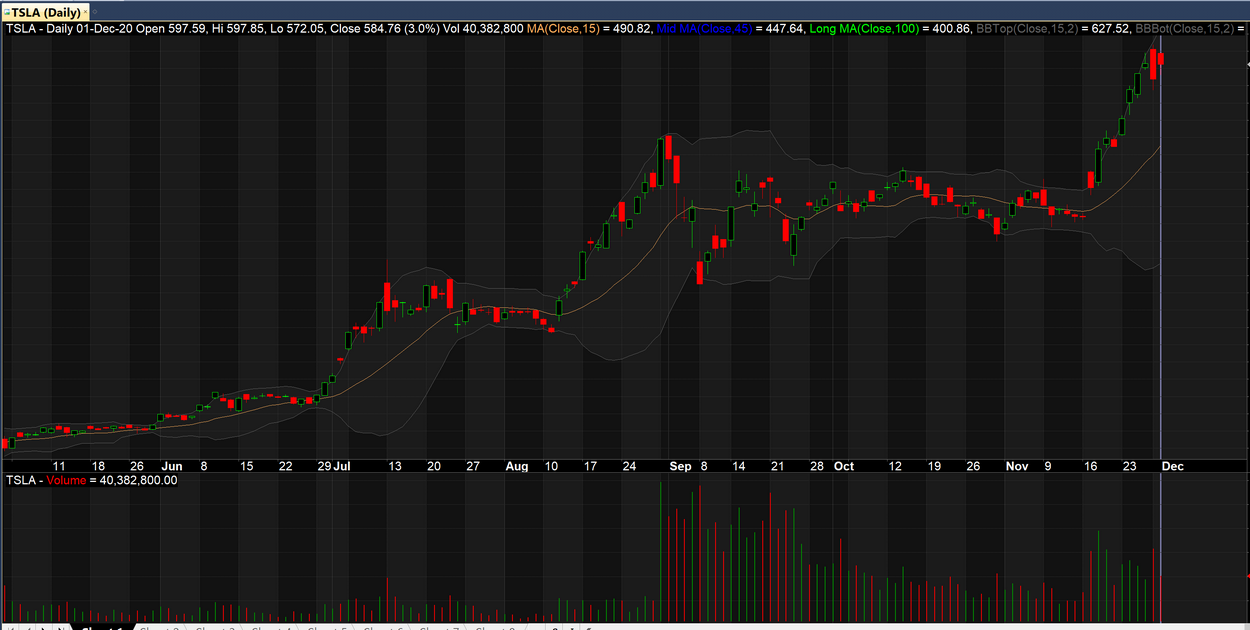It’s easy to import end of day historical data to AmiBroker software and use our data there. This article explains how to do it step-by-step.
1. Download the data in AmiBroker format. You can easily do it with Technical API and function ‘format_amibroker’. Below you can find an example of url for TSLA:
This API URL will download the file in AmiBroker format with name ‘TSLA_format_amibroker.csv’
2. Open the AmiBroker and then File->Import Wizard. For this documentation and screenshots, we used AmiBroker version 6.
3. Pick file or several files to import. We selected the file downloaded on the Step 1 with name TSLA_format_amibroker.csv. You can also pick several files if you need several tickers to be imported.
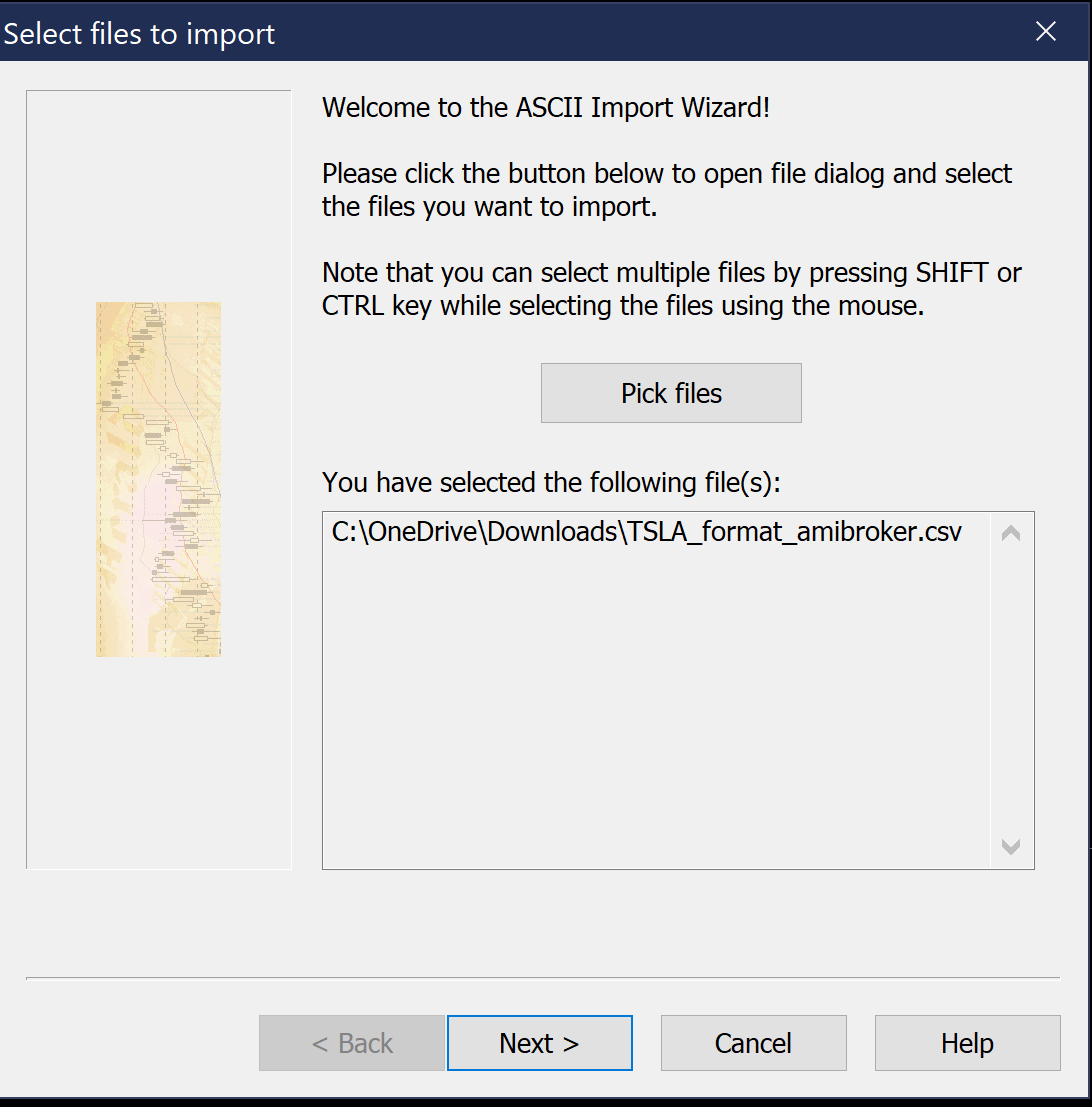
4. Define fields and skip the first line. Since the file is already in AmiBroker format, you just need to skip the first 1 line, everything else is ready.
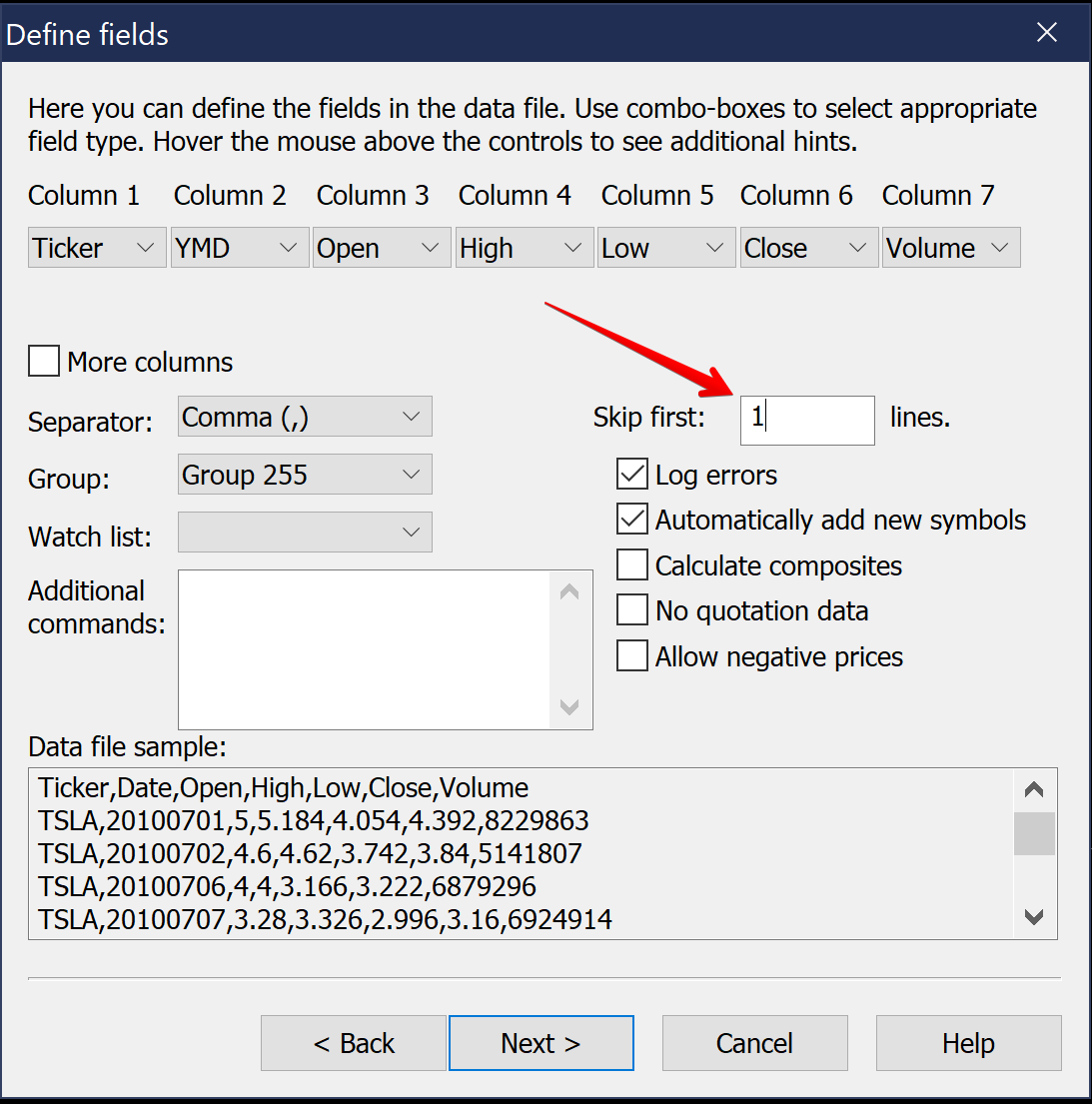
5. Finish the import and enjoy your data.
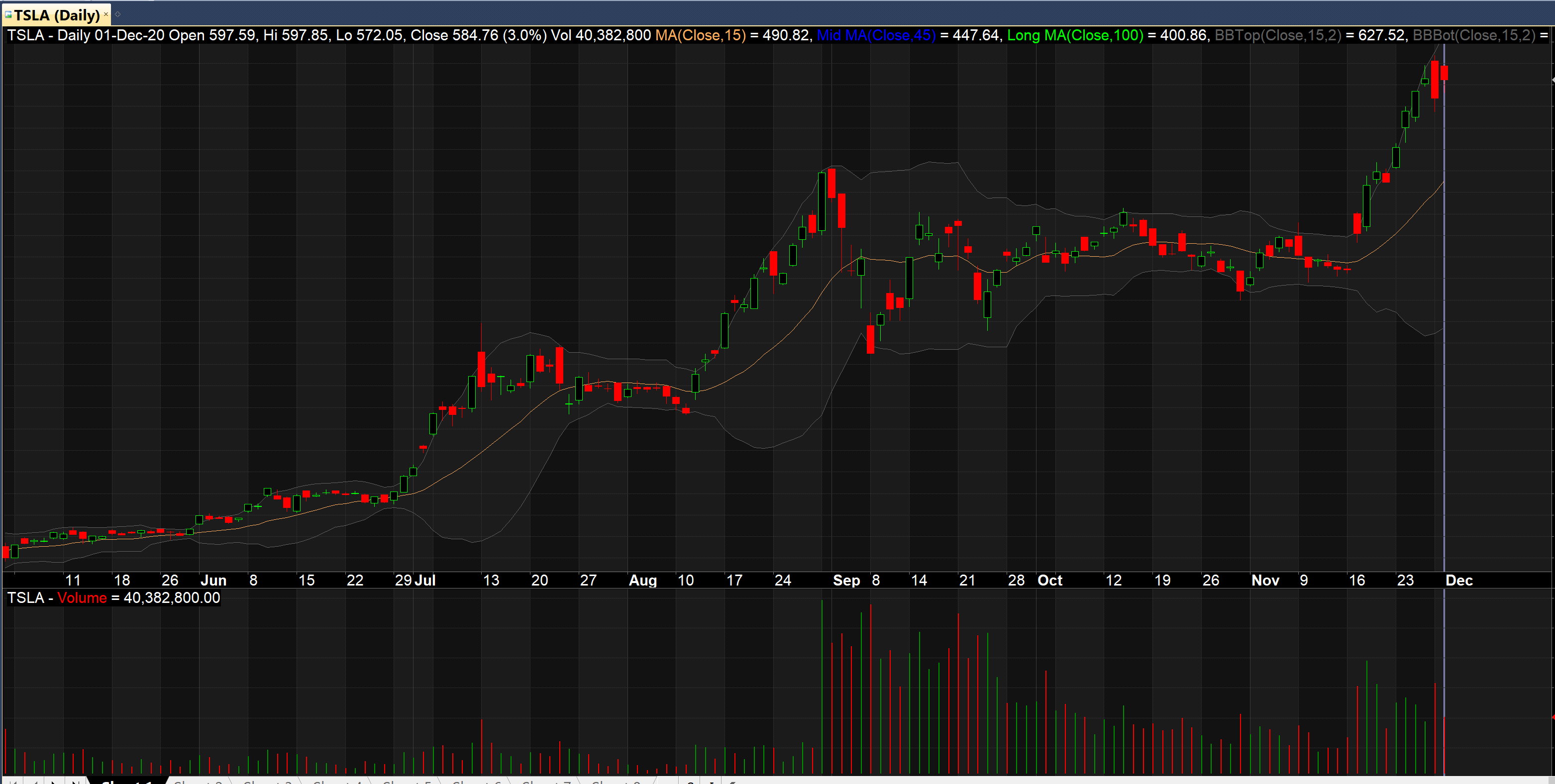
That’s all. If you have any questions, you can ask us via email: support@eodhistoricaldata.com.